CXone Configuration Requirements
Authenticx integrates with NiceCX to pull call and agent data into our systems using APIs. We act as a Back-end application on the DEVone platform.
Authenticx | NiceCX DEVone Application Process
APIs and Endpoints Used
- Reporting - Contacts: Retrieve call details with optional filtering by skill or campaign. API Documentation
- Admin - Agents: Fetch agent details related to a call. API Documentation
- Media Playback: Access call recordings. API Documentation
NiceCX Application Process
Step 1: Register a CXone Application (Auth Client)
- Apply using the CXone Application Registration
This process generates a pair of client keys (client_id, client_secret) for authentication.
Registration Instructions
- Review the CXone Application Authentication and Authorization Documentation.
- Apply using the CXone Application Registration form:
- Fields 1-3: Choose as per your preference.
- Field 4 (Discretionary): Suggested value -
Authenticx 3rd party API. - Field 5 (Discretionary): Suggested value -
3rd party access to vendor Authenticx.com. - Fields 6-9: Choose as per your preference.
- Field 10: Select
client_secret_post. - Field 11: Select ALL options.
- Field 12: Select
Back-end.
- Once approved, you’ll receive the Client ID and Client Secret.
Deliverable:
client_idandclient_secret, please share them securely with the Authenticx onboarding team.
Step 2: Generate an Access Key Pair
- Generate an access key pair using the official NiceCX Access Key Management.
- Share the keys with the Authenticx onboarding team.
Deliverable:
Access Key IDandAccess Key Secret, please share them securely with the Authenticx onboarding team.
Step 3: Create a Dedicated Service User in CXone Portal
While you can use access keys from any user account with the required permissions, we strongly recommend creating a dedicated service user for security, stability, and compliance.
Create a dedicated CXone service user account (separate from any human user). This user provides the permission context for data access.
Ensure the following permissions are configured for the service user:
- Admin → Employees → View: This setting must be enabled.
- Search & Playback
- Search Permissions
- Search interactions → On
- Export search results → On
- View evaluations → Enabled (Scores & Evaluators)
- Player Permissions
- Play/download recordings → Enabled (Play Any & Download)
- View sentiments and categories → On
- APIs Permissions
- Extract interaction metadata → On
- Search Permissions
-
For Reference, Mirror these required settings:
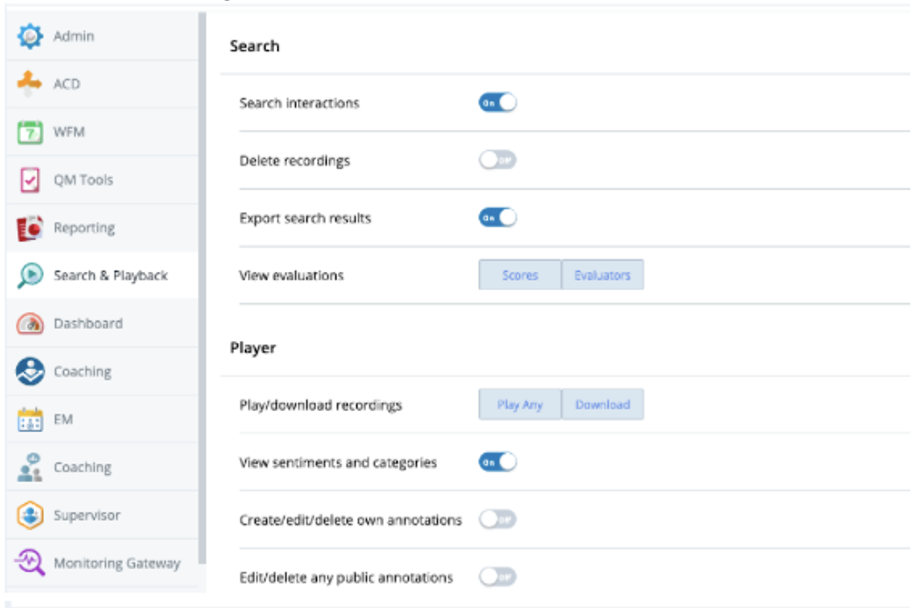
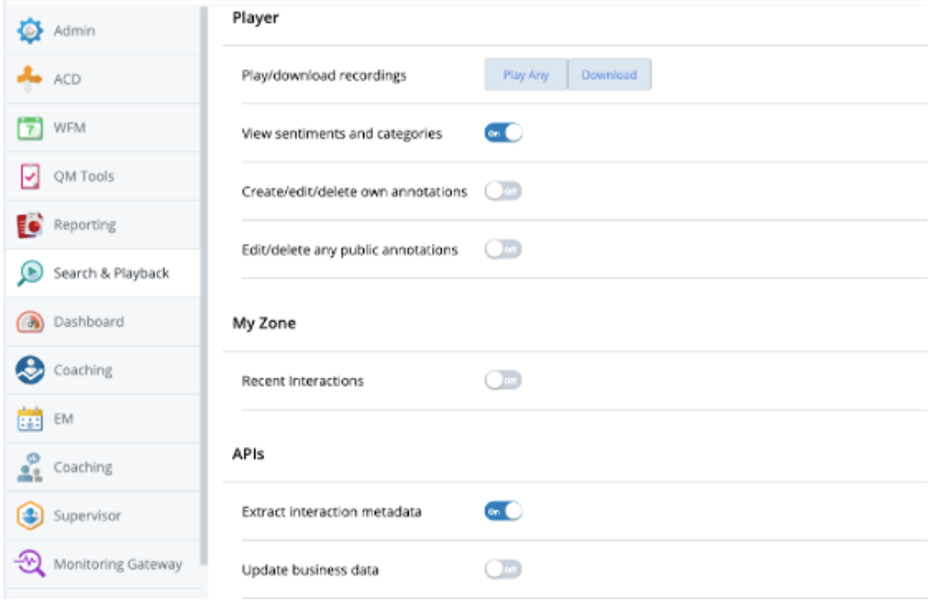
Step 4: Provide Credentials to Authenticx (Securely)
Please provide the following to your Authenticx onboarding contact:
| Item | Source |
|---|---|
| Client ID | DevOne Auth Client (Step 1) |
| Client Secret | DevOne Auth Client (Step 1) |
| Access Key ID | Access Key Pair (Step 2) |
| Access Key Secret | Access Key Pair (Step 2) |
Updated about 1 month ago
